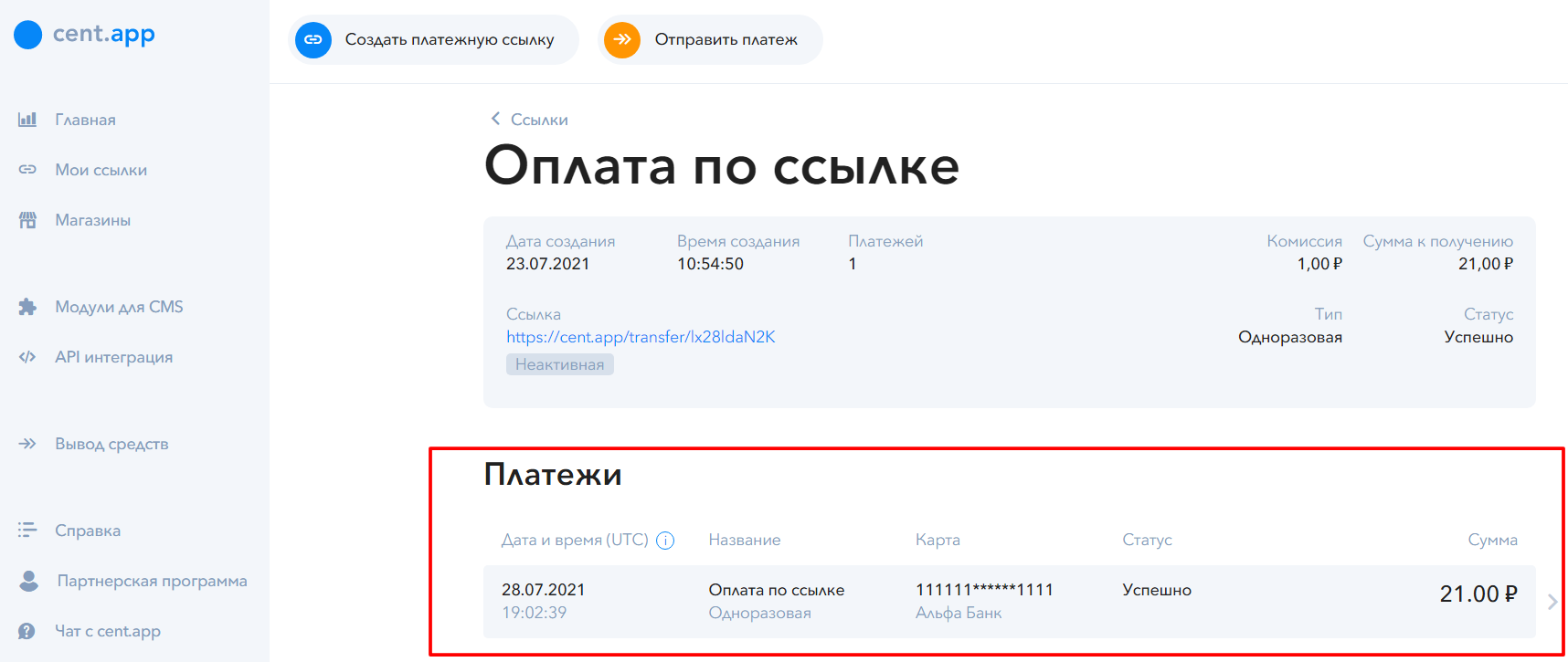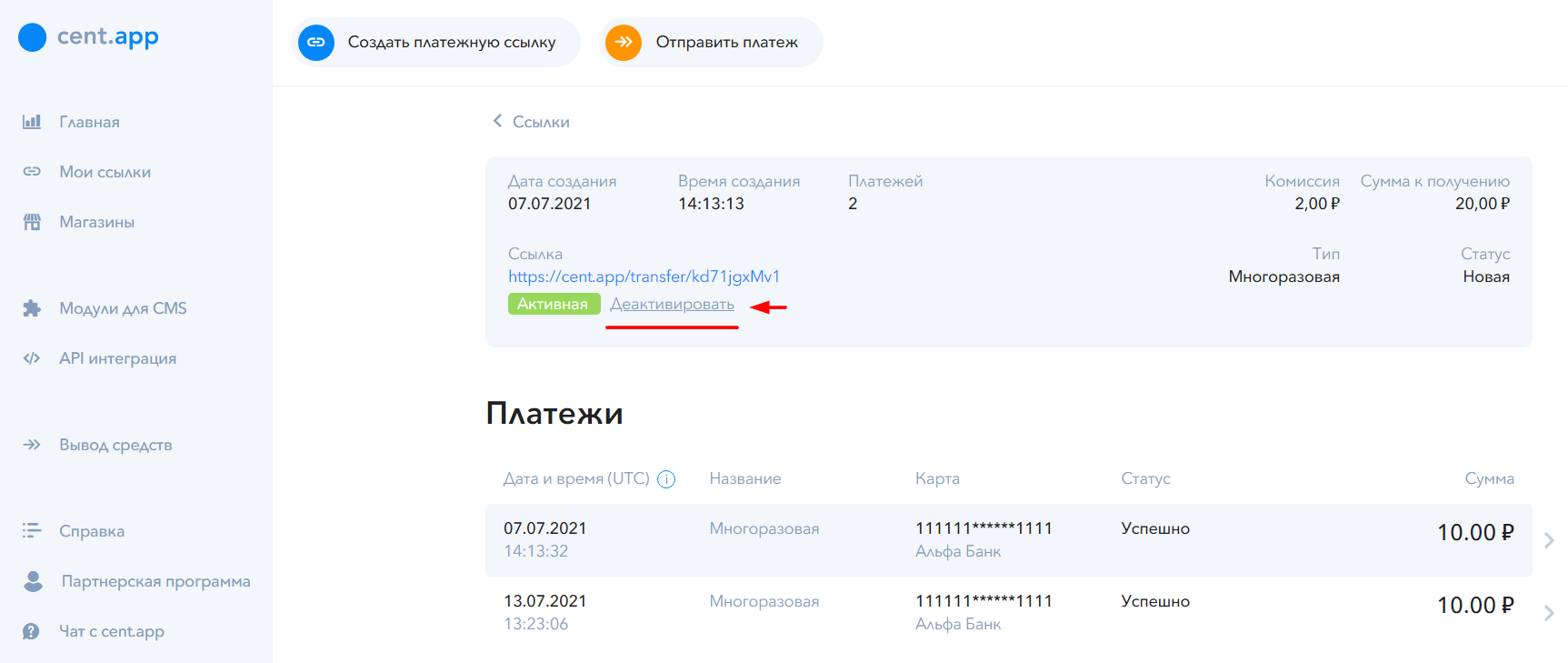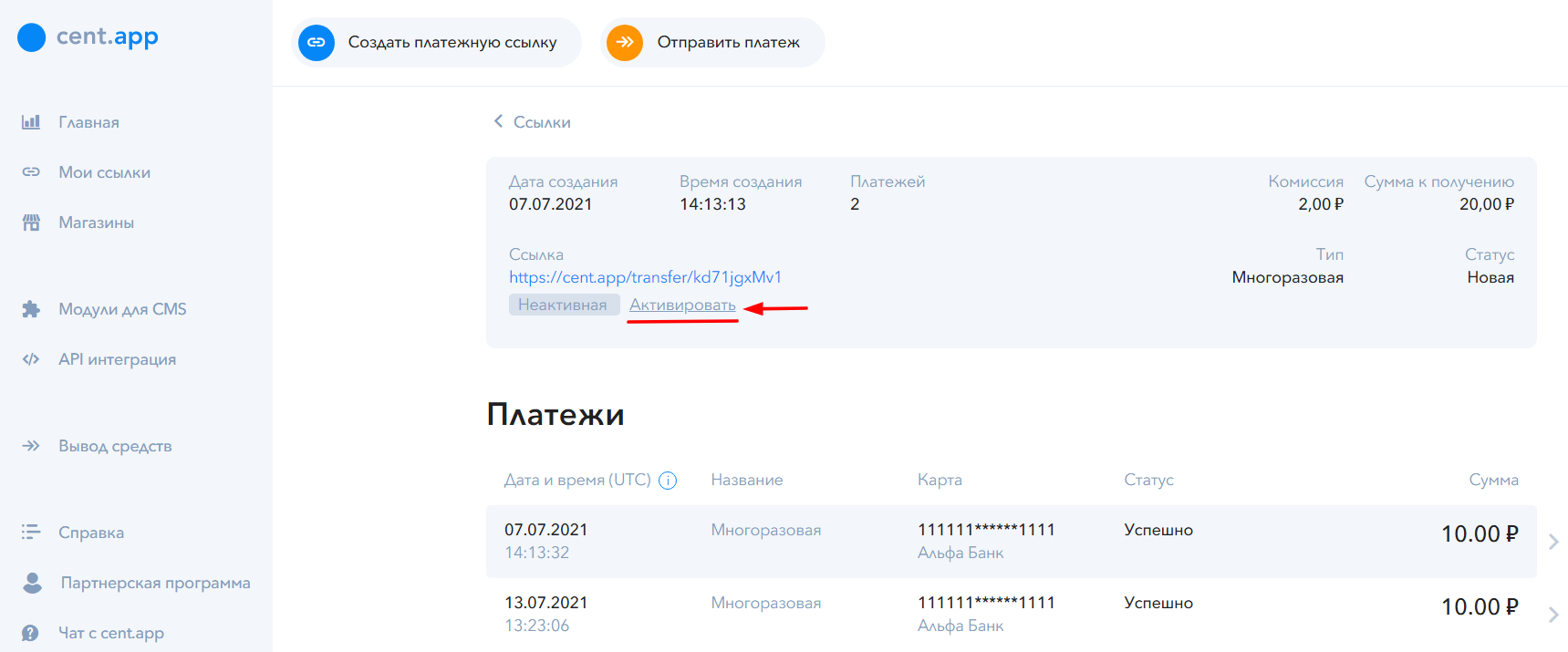Как создать платежную ссылку?

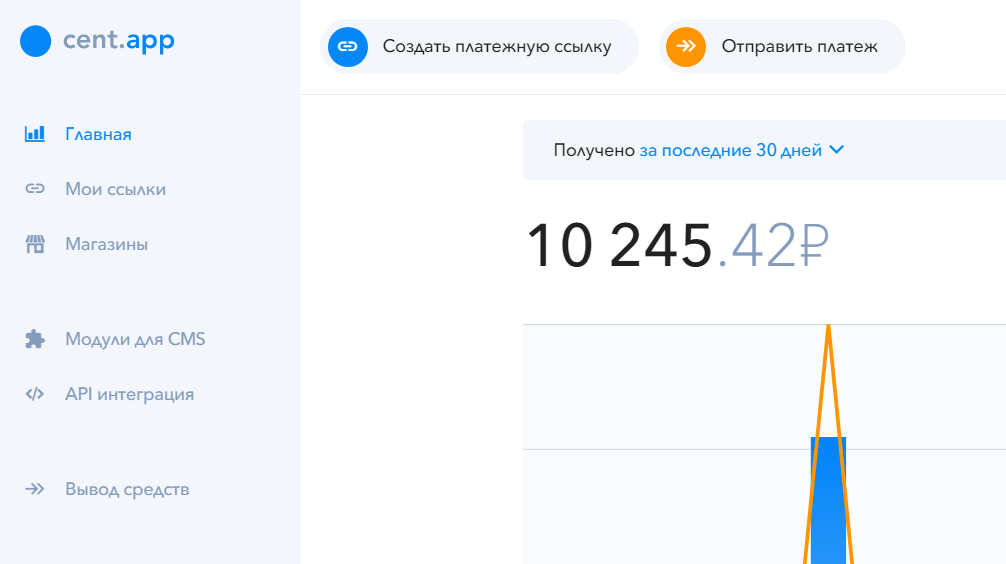
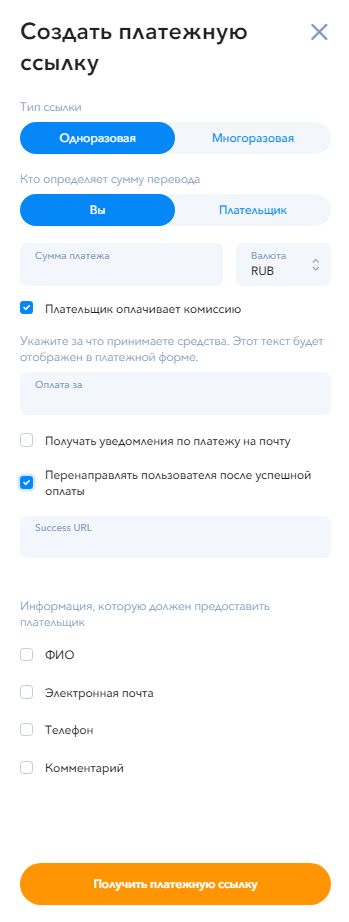




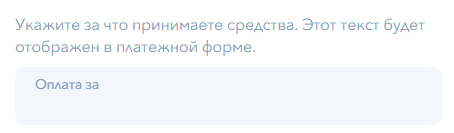

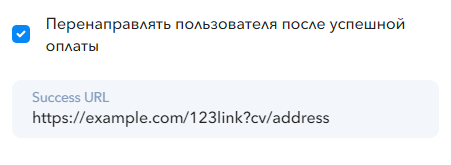
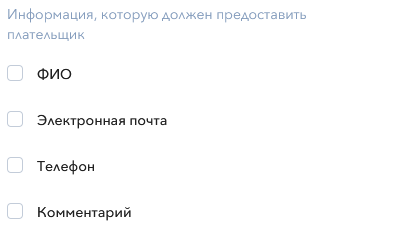
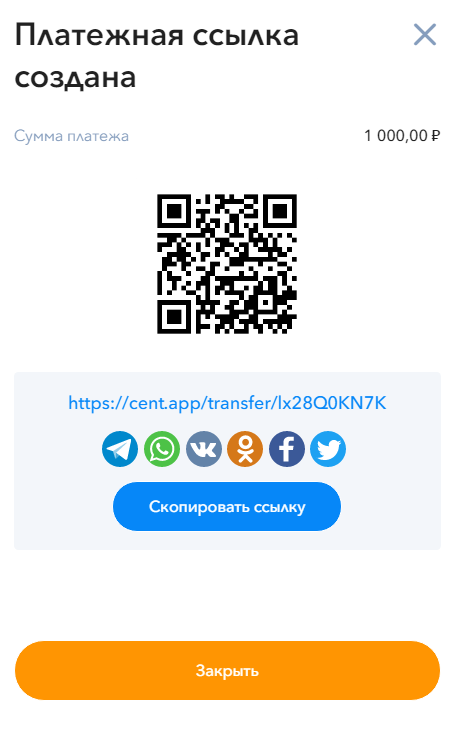
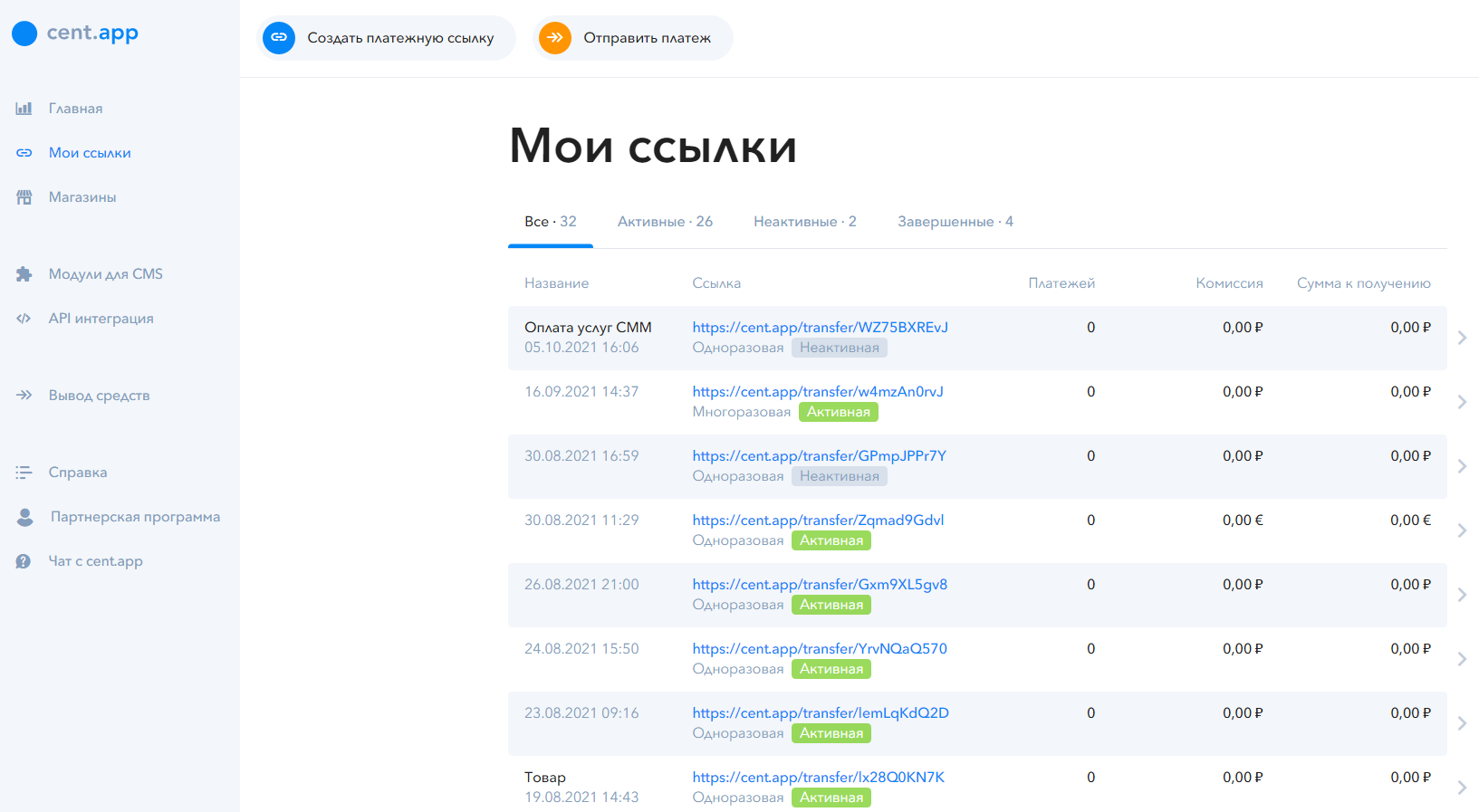
Можно зайти в Завершённые или Активные многоразовые ссылки нажать на нужную вам ссылку и посмотреть, какие платежи были по ним проведены. По Многоразовым ссылкам возможно неограниченное количество платежей. По одноразовым - только один.